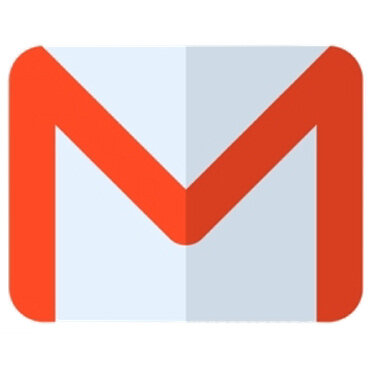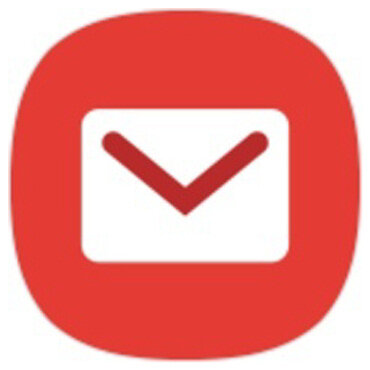How to safelist emails
Gmail
To add the sender to your Contacts:
Select the email to open it
Rest your cursor over the From address
Select Add to Contacts
If the email ends up in your Spam folder:
Select the email to open it
Choose: Report not spam
Yahoo!
To add the sender to your Contacts:
Select the email to open it
Rest your cursor over the From address
Select Add to Contacts then Save
If the email ends up in your Spam folder:
Select the email to open it
Then click Not Spam
Outlook
To add the sender to your Safe Senders List:
Select the email to open it
On the Message tab, select Junk > Never Block Sender
If the email ends up in your Junk Email folder:
Select the email to open it
On the Message tab, select Report Message > Not Junk
If a ‘Report as not junk?’ popup appears, select Report
Back on the Message tab, select Junk > Never Block Sender
Apple iPhone
To add the sender to your Contacts:
Select the email to open it
Press the From address
Select the arrow next to the From
Choose Create New Contact
Press Done
If the email ends up in your Junk folder:
Select the email to open it
Press the arrow at the bottom
Select Mark as Not Junk
Samsung Mail
To add the sender to your Contacts:
Select the email to open it
Press the From address
Select Add to contacts
Click Create Contact then Save
If the email ends up in your Spam folder:
Select the email to open it
Press More options (three dots)
Select Remove from Spam
Apple Mail Client (Mac OS)
To add the sender to your Contacts:
Select the email
Rest your cursor over the From address
Select the down arrow and choose Add to Contacts
If the email ends up in your Junk folder:
Select the email
Click Move to Inbox
Outlook (Office 365)
To add the sender to your Contacts:
Select the email to open it
Rest your cursor over the From address
Select More Options (three dots)
Click Add to Contacts then Create
If the email ends up in your Junk Email folder:
Select the email to open it
Press Not Junk > Not Junk
Press the Report button to Report as Not Junk
Thunderbird
To add the sender to your Address Book:
Select the email to open it
Click the From address
Select Add to Address Book
If the email ends up in your Spam folder:
Select the email to open it
Press Junk
Then select the Not Junk button
AOL Webmail
To add the sender to your Contacts:
Select the email to open it
Click on the From address
Select Add Contact.
Enter a value in the First Name and Last Name fields
Click the ADD CONTACT button to save.
If the email ends up in your Spam folder:
Select the email to open it
Click the OK (“Not Spam”) button.