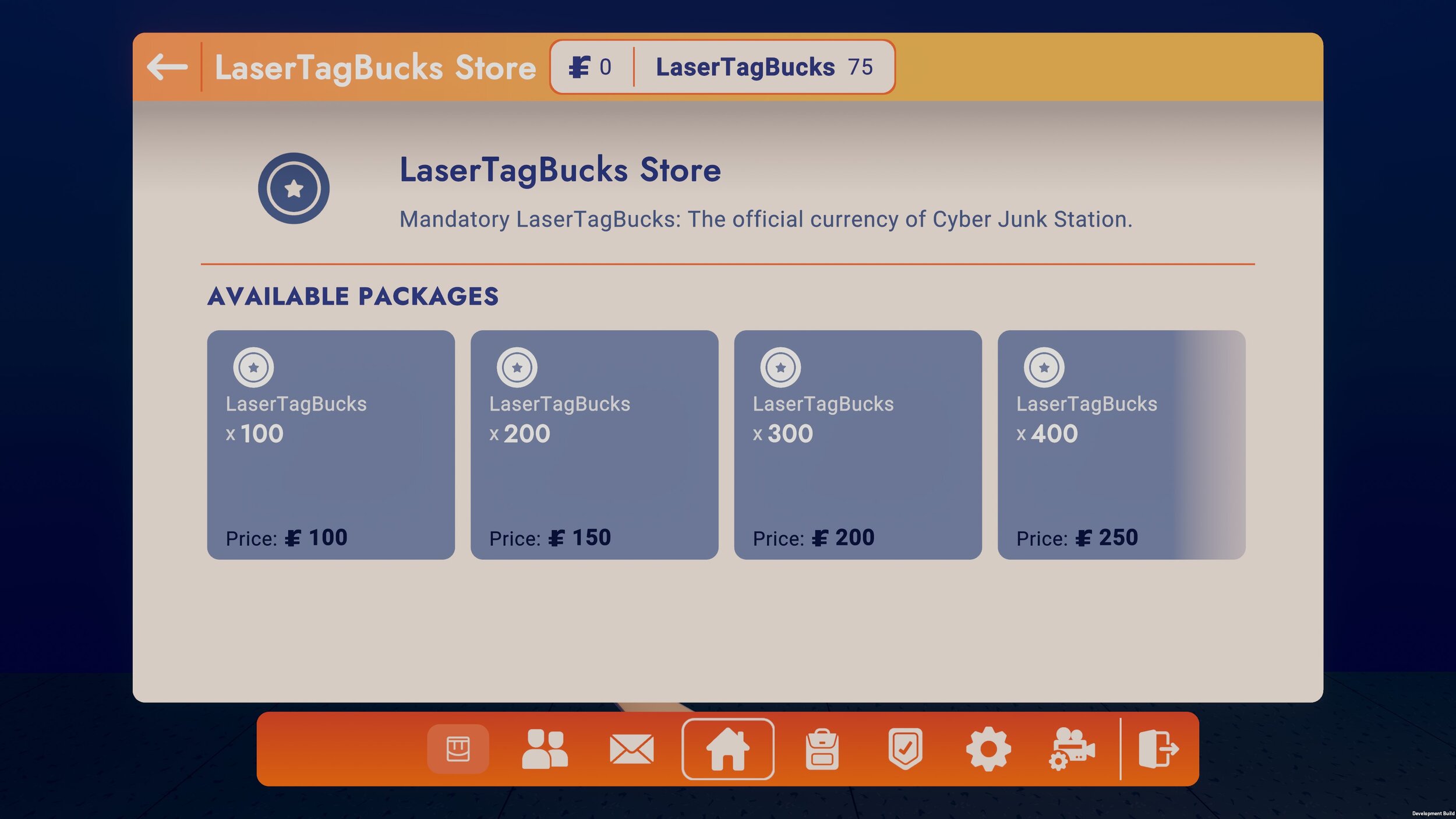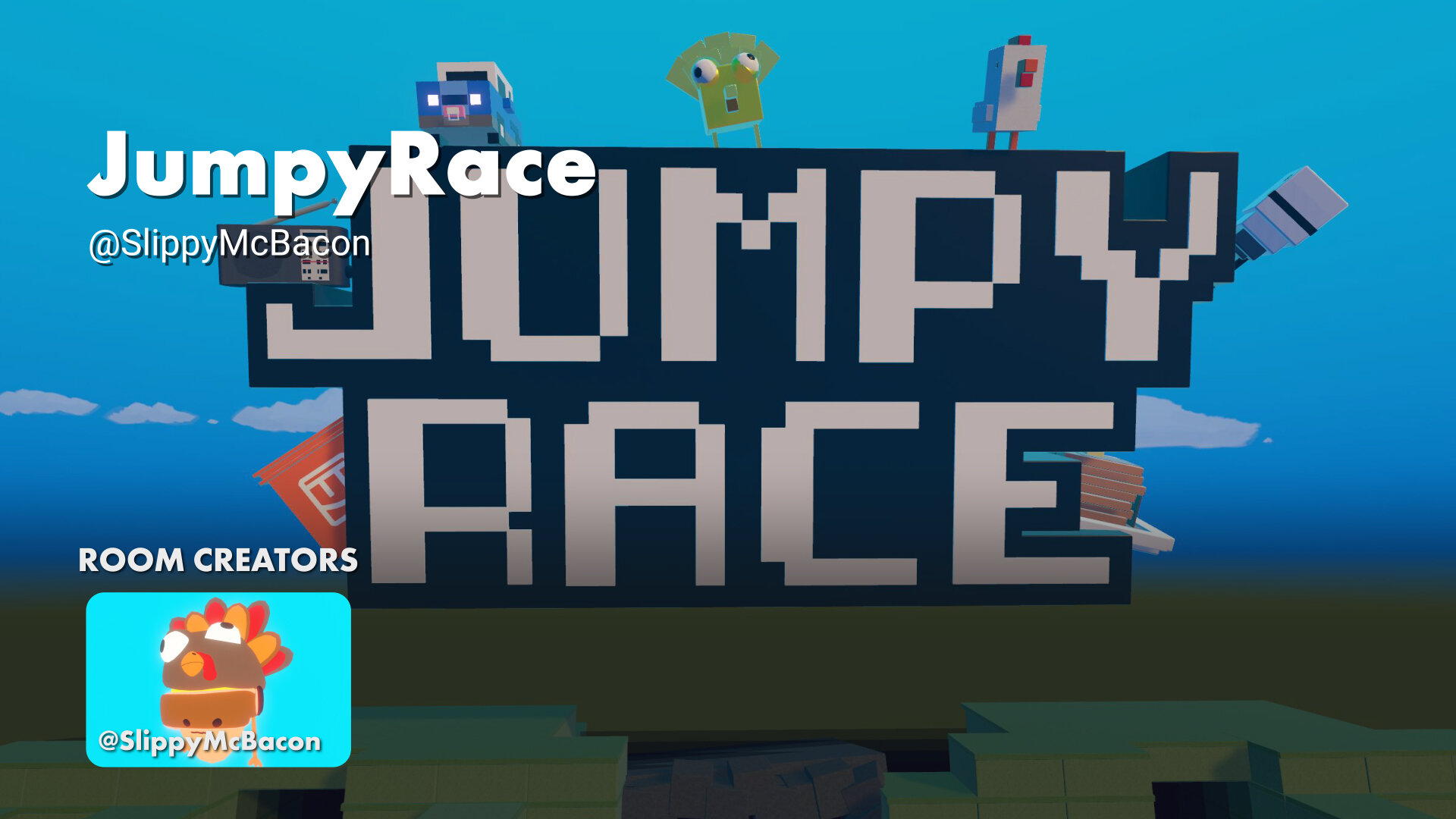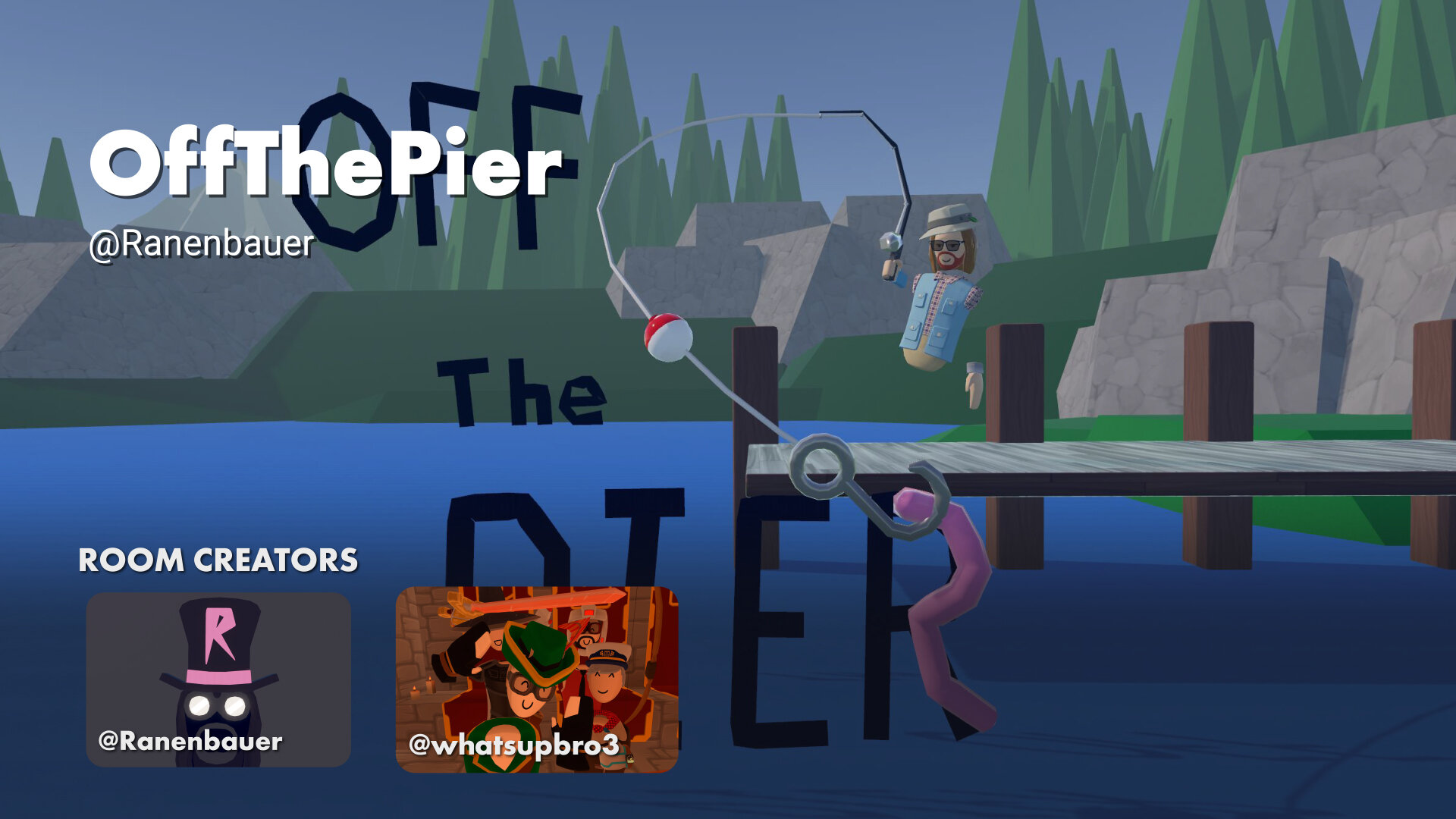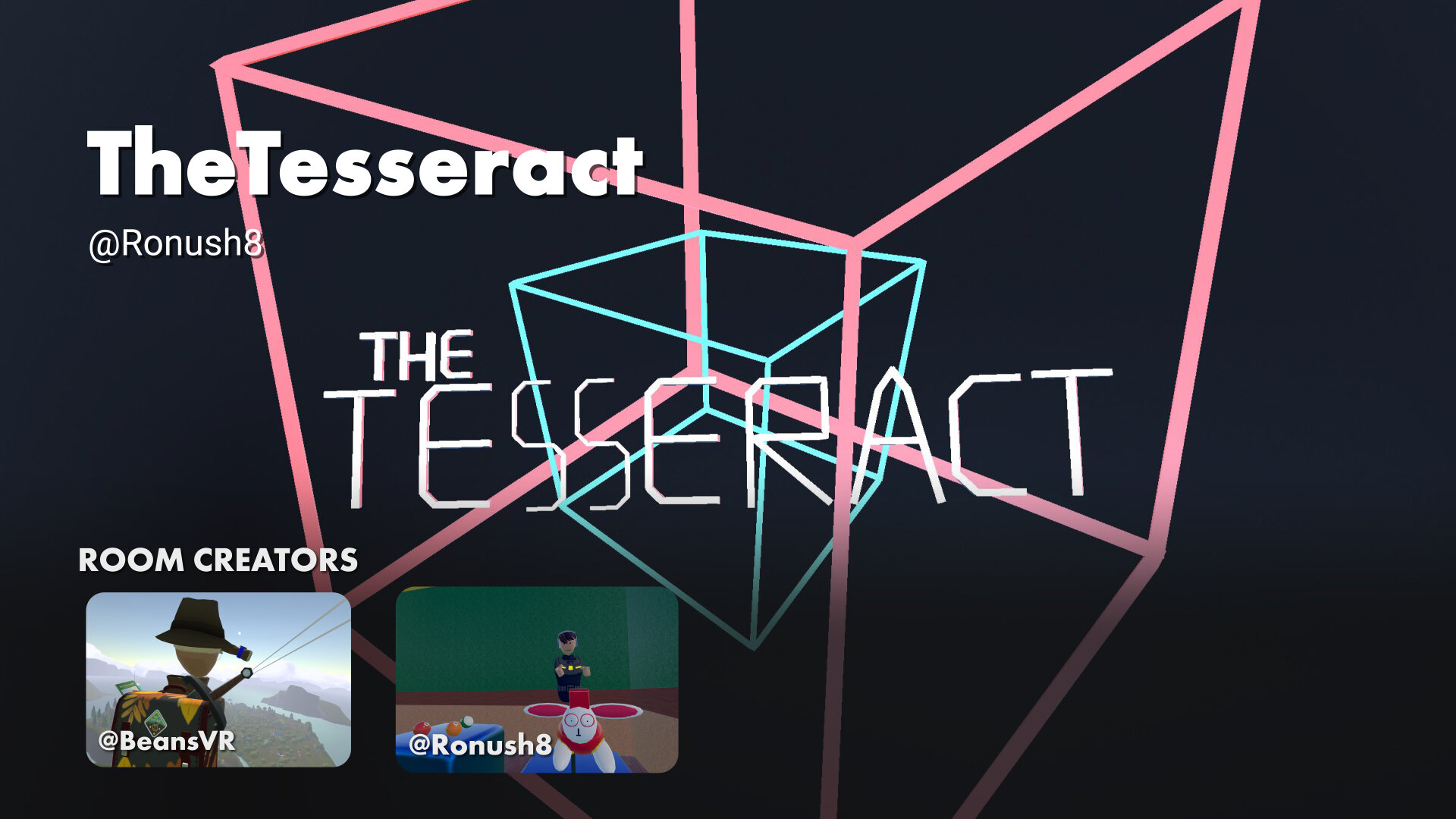ROOM CURRENCIES
Room Currencies allow you to create your own currencies and reward them to players for free or for purchase. They are designed to be like Rec Room tokens—meaning you can only reduce the amount of currency you have by purchasing something. You can use them to reward players for visiting your room or playing your game, and you can lock items with keys that can be unlocked by using your room currencies.
HOW TO USE THEM
Creating a Currency
Create a Room Currency by going to the watch menu > About This Room > Settings > Currencies tab and click on 'ADD CURRENCY'. Type in the name, description, daily limit, and currency package.
Daily Limits
Each currency needs a daily limit to prevent players from exploiting the system. The daily limit restricts the amount that a player can be awarded through the Add Currency chip each day. This means that if a player earns 500 currency with a daily limit of 400, they'll only receive 400 for that day. Daily limits reset at Midnight UTC. The daily limit does NOT affect how much currency a player can purchase through the currency store.
Setting an appropriate currency limit can prevent players from exploiting the systems you build. A good rule of thumb is to set the daily limit slightly higher than the amount most players would be able to earn. For example, suppose you have a game where players are awarded 200 currency after every two-minute round. Even if a player were to play your room non-stop for 24 hours that would translate to only 144,000. Setting that as the daily limit would mean no player should ever run into it normally, but if a player figured out how to exploit your game they wouldn't be able to earn more than that each day.
Currency Packages
You can create up to four packages to sell your currency for tokens. You can set the amount of currency and the amount of tokens you're willing to sell them for. Players can purchase these packages using a Currency Store button
Rewarding Players With Currency
To reward players with your currency, you'll first need to use the Add Currency chip located in the CV2 chips under the Economy tag.
Next, configure the chip to the Currency you created.
Now, you'll need to connect it to the point in your game when you'd like to reward the currency and which player you're rewarding it to. For example, if you make a Laser Tag game, you might choose to reward players once the game ends. Let’s say they earn 25 LaserTagBucks for each game. Here’s how we’d set that up:
Use the Get Local Player chip and connect it to the Player input on the Add Currency chip
Configure a Variable (int) chip to 25
Wire its value to the Amount on the Add Currency chip
Configure the Event Receiver to OnGameEnd and hook up the OnGameEnd event to the Variable (int) chip
Finally, wire the variable chip execution to the Run execution on the Add Currency chip
Now that the players have been awarded with 25 LaserTagBucks, let's send them a notification to let them know.
Connect the On Add Currency Complete execution to a Show Notification chip
Grab a To String and String Format chip. Wire the int variable to the To String
Wire the Result on the To String chip to the Value on the String Format chip
For the Format, configure it to "You've earned {0} LaserTagBucks!"
Lastly, wire the Result to the Value on the Show Notification
That's it! Once the game is over, each player will be given 25 LaserTagBucks and see a notification letting them know. Now we need to give them something to purchase, such as some costumes they can spend currencies on to buy.
Locking Keys With Currency
Any keys that you create can be configured to accept either room currency or tokens. For this example, we’ll create a key for a costume. You can create them in the room settings page or by configuring the costume and selecting 'Create Key'.
Once you've created the key, you'll want to configure the costume to be locked by that key and make sure the currency is set to LaserTagBucks (not Tokens). That's it! Players will now be prompted to purchase the costume when trying to equip.
Checking Currency Balance
It's helpful for players to know how much currency they have at any given point because it may affect their decision to continue playing. Fortunately, there is a Get Currency Balance chip that you can set up for players to do this.
First thing you need to do is configure the chip to your currency. Next, decide how you want to show them their balance. You can display it using a Text V2 gadget or by sending a notification. For this example, we'll clone the To String, String Format, and Show Notification chip from earlier.
Re-word the String Format to say "Your total balance is {0} LaserTagBucks"
Wire the On Get Balance Complete execution to the Show Notification chip
Wire the Total Balance int to the To String value
The last thing we need is a Button V2 gadget for players to click on
Then wire the Pressed execution to the Run execution
Connect the Player values
That's it! When they press the button, they should see their total balance.
Purchasing Room Currencies With Tokens
You may decide to allow your players to purchase your Room Currencies with tokens. You can create up to four Room Currency Packages for each currency. To do this, go to the Room Settings > Currencies and click on the gear icon. At the bottom, you can create and edit your packages.
Once they're set up, you can place Currency Store buttons around your room. Just Configure them to the currency you want to sell. When players press the button, they'll see the packages you created that are available to purchase. Note: Currencies purchased with tokens do not count toward the Daily Limit.
EXAMPLE ROOMS
Here are some great rooms to check out that demonstrate how to use Room Currencies:
TIPS
The Add Currency chip can be executed once per minute for each player/currency combination, so structure your gameplay in a way that players are rewarded after at least one minute.
Increase the value of your Currency Packages for the more that the player spends. In the example above, you see the first package is 1 LaserTagBucks (LTB) for 1 token, then 1.33 LTB / 1 token, then 1.5 LTB / 1 token, then 1.6 LTB / 1 token. The more the player pays, the more value they receive.
You can award currency for actions such as joining the room, using a Room Consumable, and more by configuring the Event Receiver chip to your desired Event.